Prerequisites
First, find and install the open-source Memobase plugin from the Dify plugin marketplace.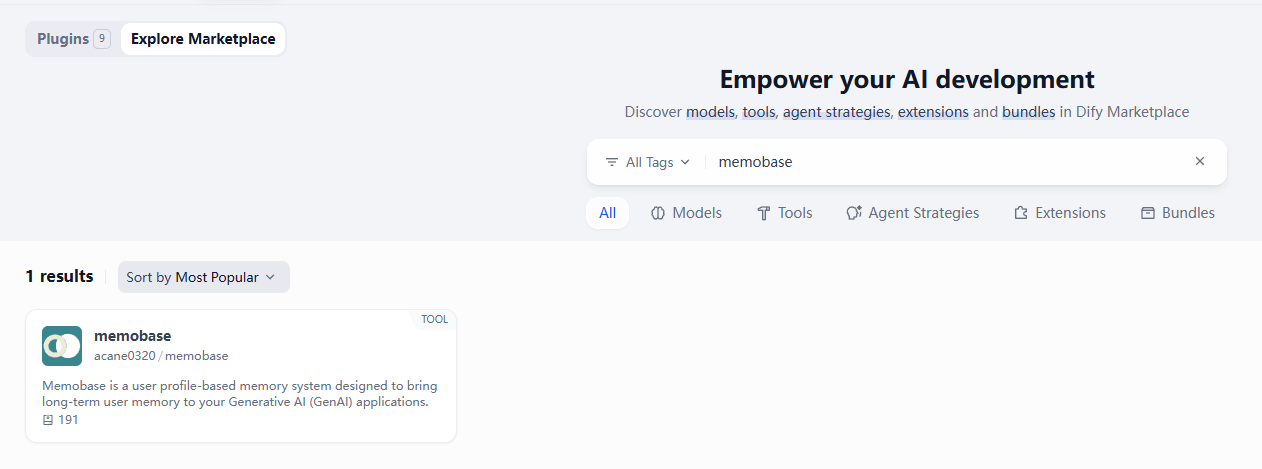
Memobase Plugin in the Dify Marketplace
- Memobase Cloud: The easiest way to get started is by signing up for a managed instance on the Memobase dashboard.
- Self-Hosted: For more control, you can deploy your own instance. See the Memobase GitHub repository for instructions.
Plugin Configuration
To connect the plugin to your Memobase instance, you need to provide two credentials when adding the tool to your Dify application:- Memobase URL: The API endpoint for your instance (e.g.,
https://api.memobase.dev). - Memobase API Key: Your unique API key for authentication.
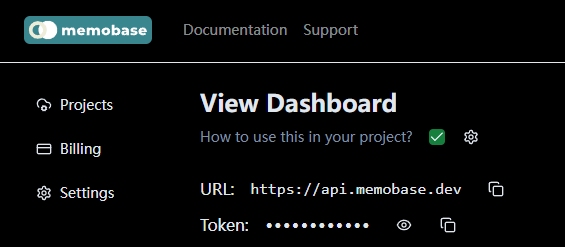
API Key and URL in the Memobase Dashboard
Using the Plugin in Dify Workflows
Once configured, you can use the plugin’s tools in your Dify workflows to:- Store and Recall Conversations: Persist dialogue for long-term context.
- Personalize Responses: Retrieve user profiles to tailor interactions.
- Access Past Events: Search and utilize historical user data.
- Manage Memory: Directly manipulate data within your Memobase instance from Dify.
Understanding Memobase’s Buffer Mechanism
Memobase uses a buffer system to optimize processing costs and efficiency:- Buffered Processing: Messages are not processed immediately. Instead, they are stored in a user buffer until it reaches 512 tokens or other trigger conditions are met.
- Automatic Flush: When the buffer is full or remains idle for a certain period, Memobase automatically processes all buffered messages together.
- Manual Flush: You can trigger immediate processing using the Flush Buffer tool in the Dify plugin.
When to Use Flush Buffer
- Testing & Debugging: Use flush after conversations to see immediate results during development.
- Session End Detection: Trigger flush when users leave the chat or close the session.
- Critical Updates: When immediate memory processing is required for important information.
Example Workflows
Basic Memory Workflow
Here is a basic Dify workflow that uses the Memobase plugin to store and retrieve memory without immediate processing: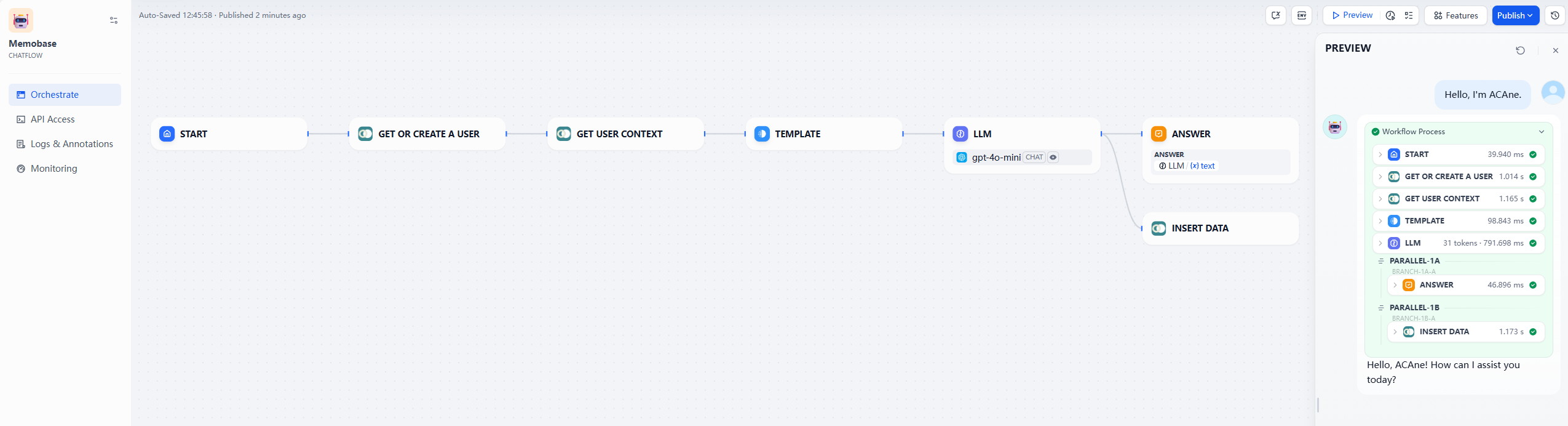
A basic Dify workflow for memory storage and retrieval.
Memory Workflow with Buffer Flush
For scenarios requiring immediate memory processing (testing, debugging, or session-end detection), use this enhanced workflow: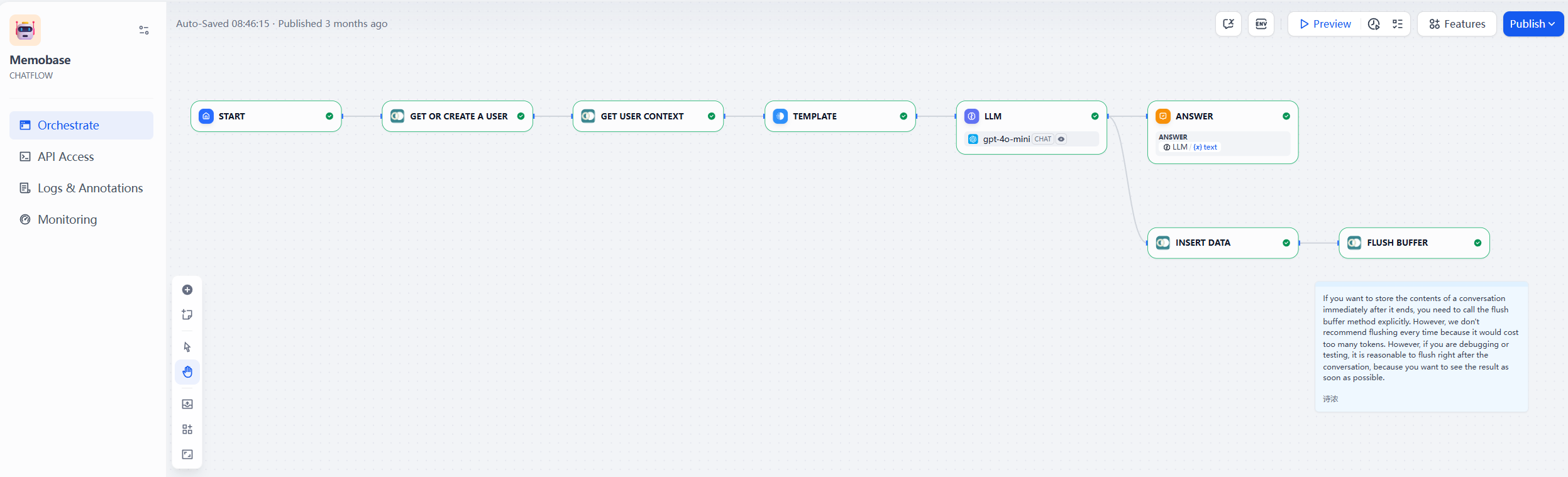
A Dify workflow with explicit buffer flush for immediate processing.
- You need to see memory updates right away during testing
- The user is ending their session
- You’re storing critical information that must be available immediately